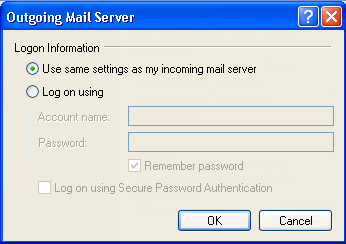Configuring Outlook Express
- From the main Outlook screen, click on the “File” tab and then click on “Account Settings” button and then click on the “Account Settings…” menu option.
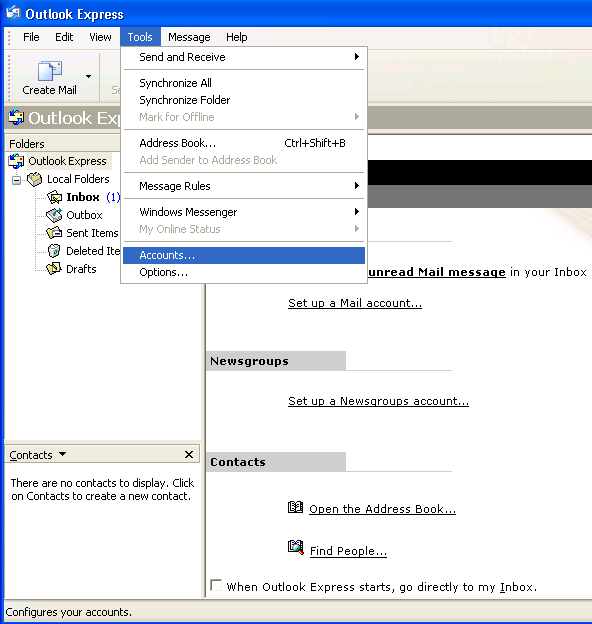
- The “Internet Accounts” window will then open up. Select the “Mail” tab and select your BendTel hosted email account. Click on the “Properties” button.
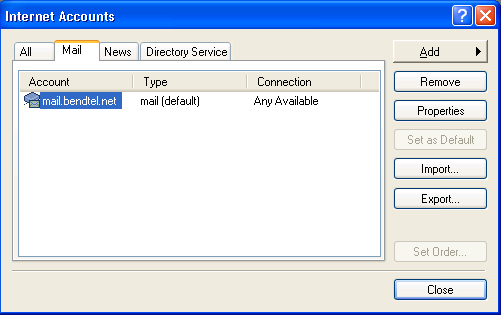
- In the properties window that pops up, window enter and/or verify the following settings:
- Make sure that “Incoming mail (POP3” or “Incoming mail (IMAP)” is set to mail.bendtel.net
- Make sure that “Outgoing mail (SMTP)” is set to mail2.bendtel.net
- Make sure that “Account name” has your full email address and “Password” has your regular email password.
- Make sure that the “Log on using Secure Password Authentication (SPA)” checkbox is Not Checked
- Make sure that My outgoing server (SMTP) requires authentication is chosen.
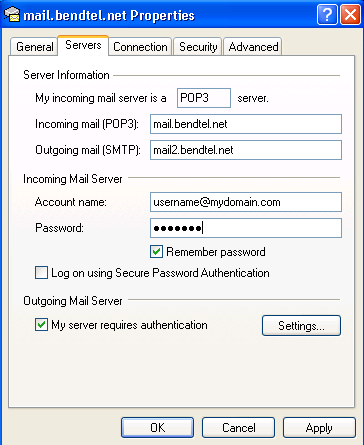
- In the same window, click the “Settings” button underneath “Outgoing Mail Server”. In the new “Outgoing Mail Server” window, make sure “Use same settings as my incoming mail server” is chosen and click “OK”.
- Choose the Advanced tab. Under “Server Port Numbers”:
- Make sure that “Outgoing mail (SMTP)” is set to 587
- Make sure that “Incoming mail” is set to 143 or 993 if using IMAP or 110 or 995 if using POP3.
- Under “Outgoing mail (SMTP)” check the checkbox that says “This server requires a secure connection (SSL)”
- Under “Incoming mail” check the checkbox that says “This server requires a secure connection (SSL)”
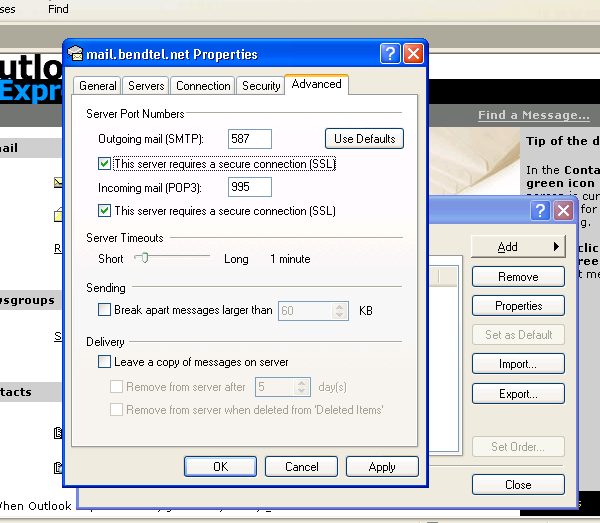
- Click OK to close that window, then Next and Finish to close the settings window.
- You should now be able to send and recieve email.
If you continue to experience difficulty, you may need to close and then restart Outlook for settings changes to take effect.